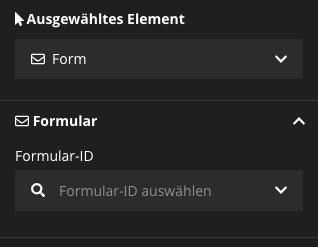Adding a simple Contact Form
With the Neos.Form package you can easily create simple and complex forms.
Tip
This tutorial describes YAML-based form configurations. For new projects you might want to look at the other options. You can also define them directly in the administration area with the FormBuilder or with Fusion.
Learn more about forms.
#Enable YAML-based forms
You just have to define where it should find its form configurations in your site package:
Neos:
Form:
yamlPersistenceManager:
savePath: 'resource://Vendor.Site/Private/Form/'
Warning !
Make sure the Neos.Demo package is deactivated. Otherwise the setting Neos.Form.yamlPersistenceManager.savePath may be overwritten by another package. You can deactivate a package with the command ./flow package:deactivate <PackageKey>
#Define a form
Now place a valid Neos.Form Yaml configuration in the Private/Form folder.
type: 'Neos.Form:Form'
identifier: contact-form
label: Contact
renderingOptions:
submitButtonLabel: Send
renderables:
-
type: 'Neos.Form:Page'
identifier: page-one
label: Contact
renderables:
-
type: 'Neos.Form:SingleLineText'
identifier: name
label: Name
validators:
- identifier: 'Neos.Flow:NotEmpty'
properties:
placeholder: Name
defaultValue: ''
-
type: 'Neos.Form:SingleLineText'
identifier: email
label: E-Mail
validators:
- identifier: 'Neos.Flow:NotEmpty'
- identifier: 'Neos.Flow:EmailAddress'
properties:
placeholder: 'E-Mail'
defaultValue: ''
-
type: 'Neos.Form:MultiLineText'
identifier: message
label: Message
validators:
- identifier: 'Neos.Flow:NotEmpty'
properties:
placeholder: 'Your Message'
defaultValue: ''
finishers:
-
identifier: 'Neos.Form:Email'
options:
templatePathAndFilename: resource://Vendor.Site/Private/Templates/Email/Message.txt
subject: Contact from example.net
recipientAddress: office@example.net
recipientName: 'Office of Company'
senderAddress: server@example.net
senderName: Server example.net
replyToAddress: office@example.net
format: plaintext
-
identifier: 'Neos.Form:Confirmation'
options:
message: >
<h3>Thank you for your feedback</h3>
<p>We will process it as soon as possible.</p>In this example we are using the Neos.Form:Email Finisher. The Email Finisher requires the Neos.SwiftMailer package to be installed. It sends an E-Mail using the defined template and settings.
Hello,
<f:for each="{form.formState.formValues}" as="value" key="label">
{label}: {value}
</f:for>
Thanks
The second finisher Neos.Form:Confirmation displays a confirmation message.
To find out more about how to create forms see the Neos.Form package.
#Add the form to a page
In the Neos administration area open the page you want to add the form and then create a new content node of type "Form".
And in the inspector select the form you wish to render.